
Contemporary Bedroom Bliss: Tan, Beige & Ivory
Explore the serene elegance of a contemporary bedroom with a soothing palette of tan, beige, and ivory. Discover key elements like a stylish bed, chic nightstand, elegant console, charming table lamp, sleek dresser, and a cozy bench. Perfect for creating a tranquil retreat.
Mood Board AI
Effortless Mood Boards Creation
Mood Board Creation With One-Click
For Interior Design, Fashion, and More
Style and Color Selection
Additional Customization
Easy Item Removal & Clean Up
Seamless import into Mood Board Editor
AI-generated Mood Boards
Whether for interior design, fashion, or restaurant branding, Mood Board AI turns ideas into stunning mood boards effortlessly.

Customize freely
Upscale, find real life items from your board, or import your AI-generated mood board into a Mood Board Editor for further customization.

Easy item removal & clean up
With our Mood Board Editor, you can create beautiful mood boards and easily make a shopping list of your favorite items, complete with prices to share with others.
Step by Step to Your Stunning Mood Board
Follow these clear and simple steps to bring your creative ideas to life with Mood Board AI.
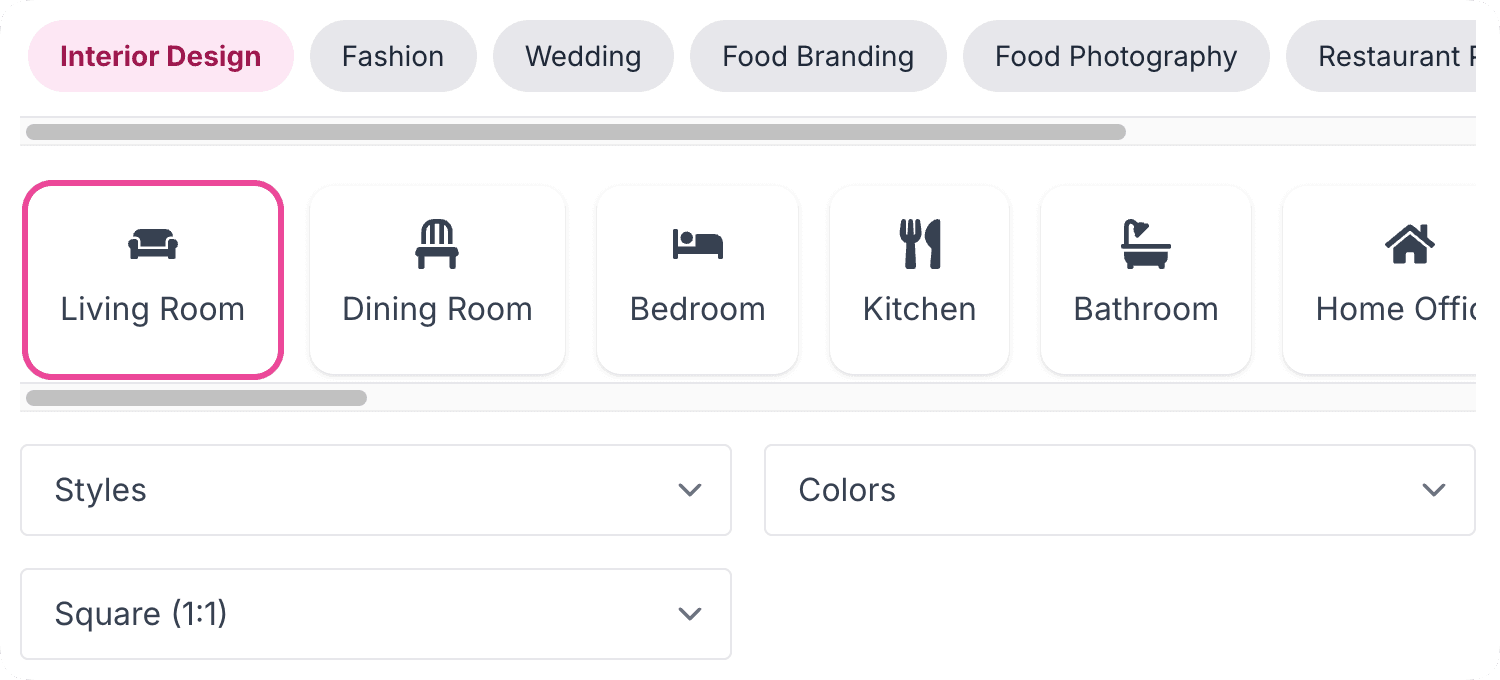
Start with Your Vision
Begin by defining your creative vision—whether it's for a room, a brand, or an event. Lay the foundation for your stunning design journey.
Start to create now
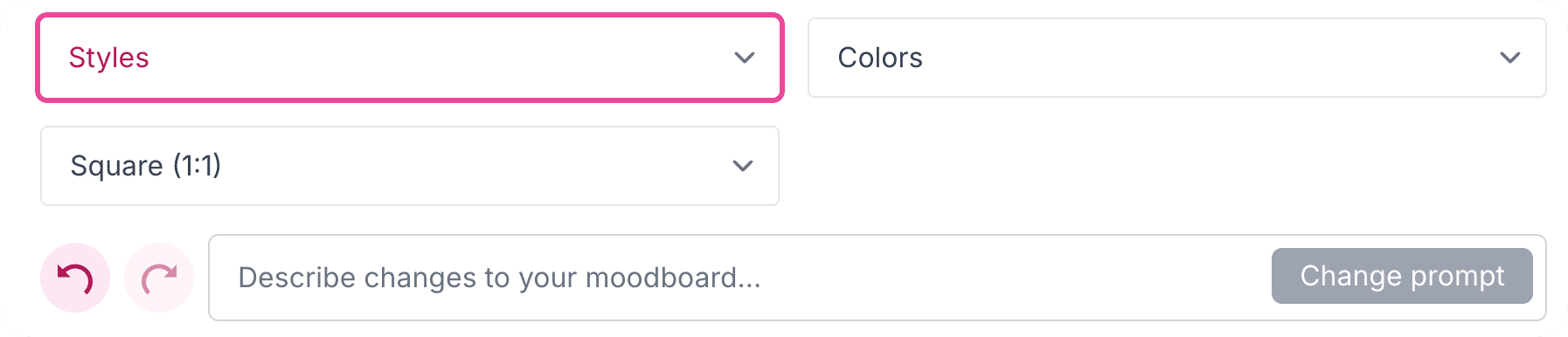
Choose Your Style
Select an aesthetic—modern, vintage, or minimalist—and choose color palettes or layouts that inspire you.
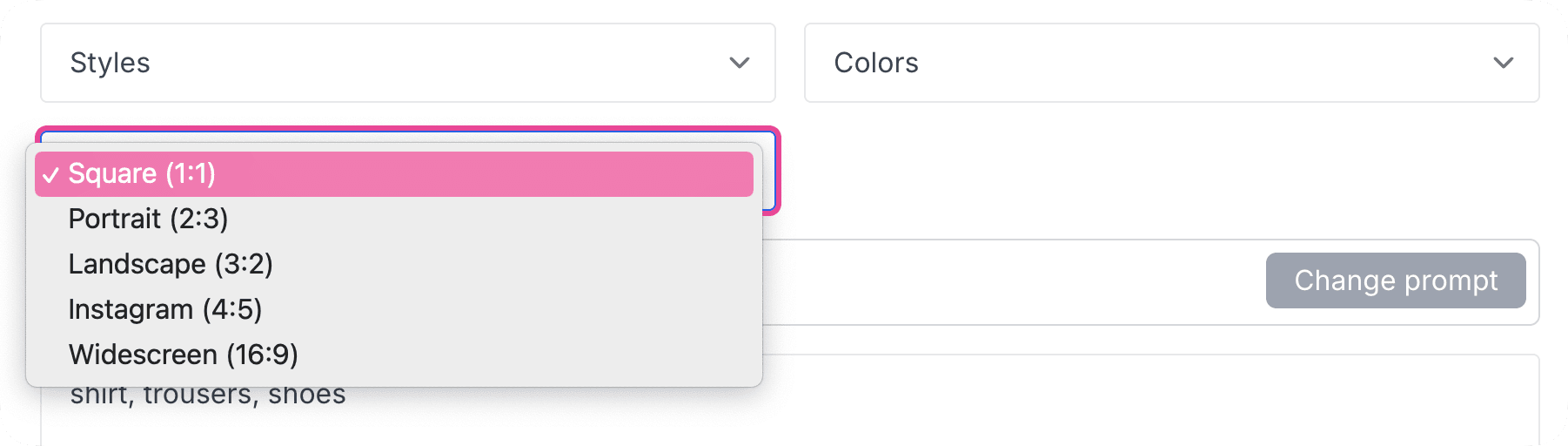
Add Custom Details
Personalize your board with unique touches like colors, or board layout.
Start to create now
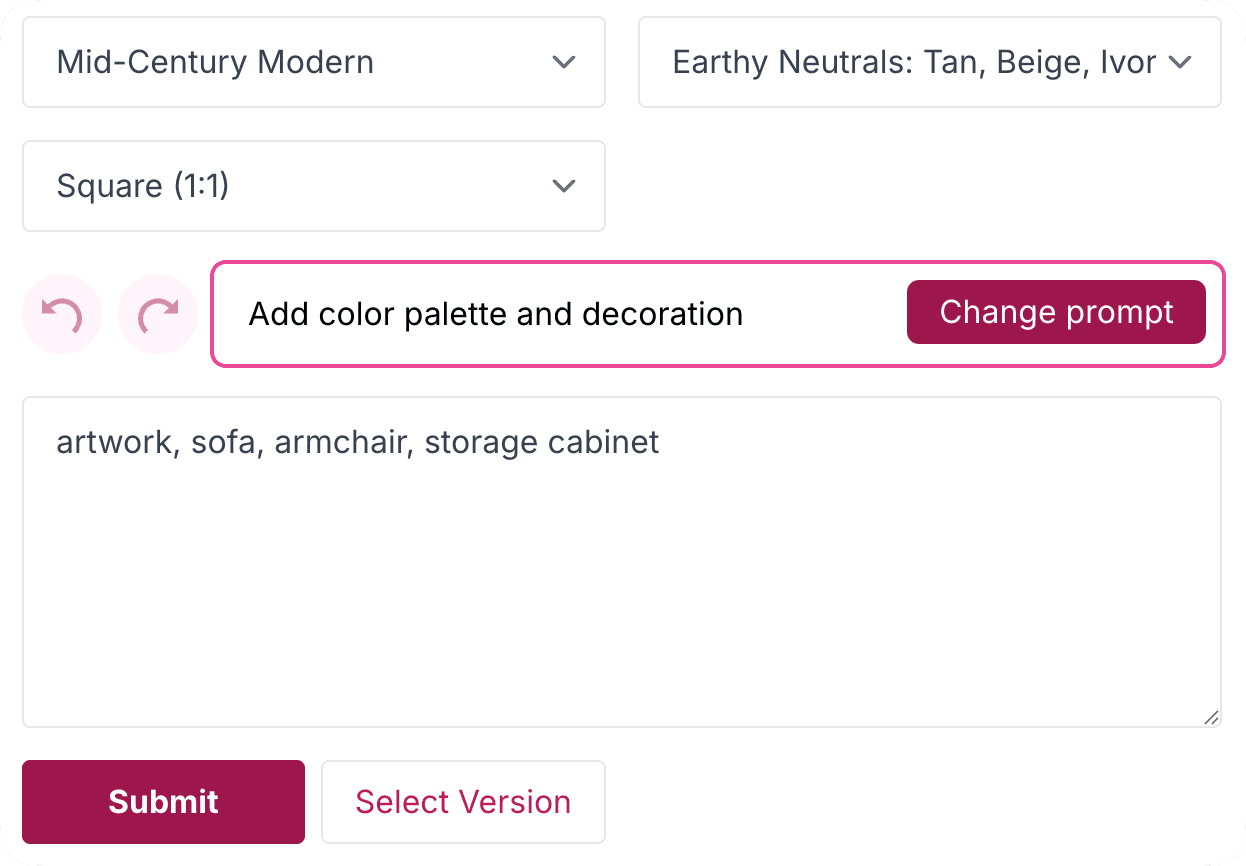
Chat and Personalize
Customize your dream mood board by describing your wishes and clicking 'Change prompt.' The AI will update the prompt and bring your ideas to life in the design. Click the 'Submit' button to generate your design.
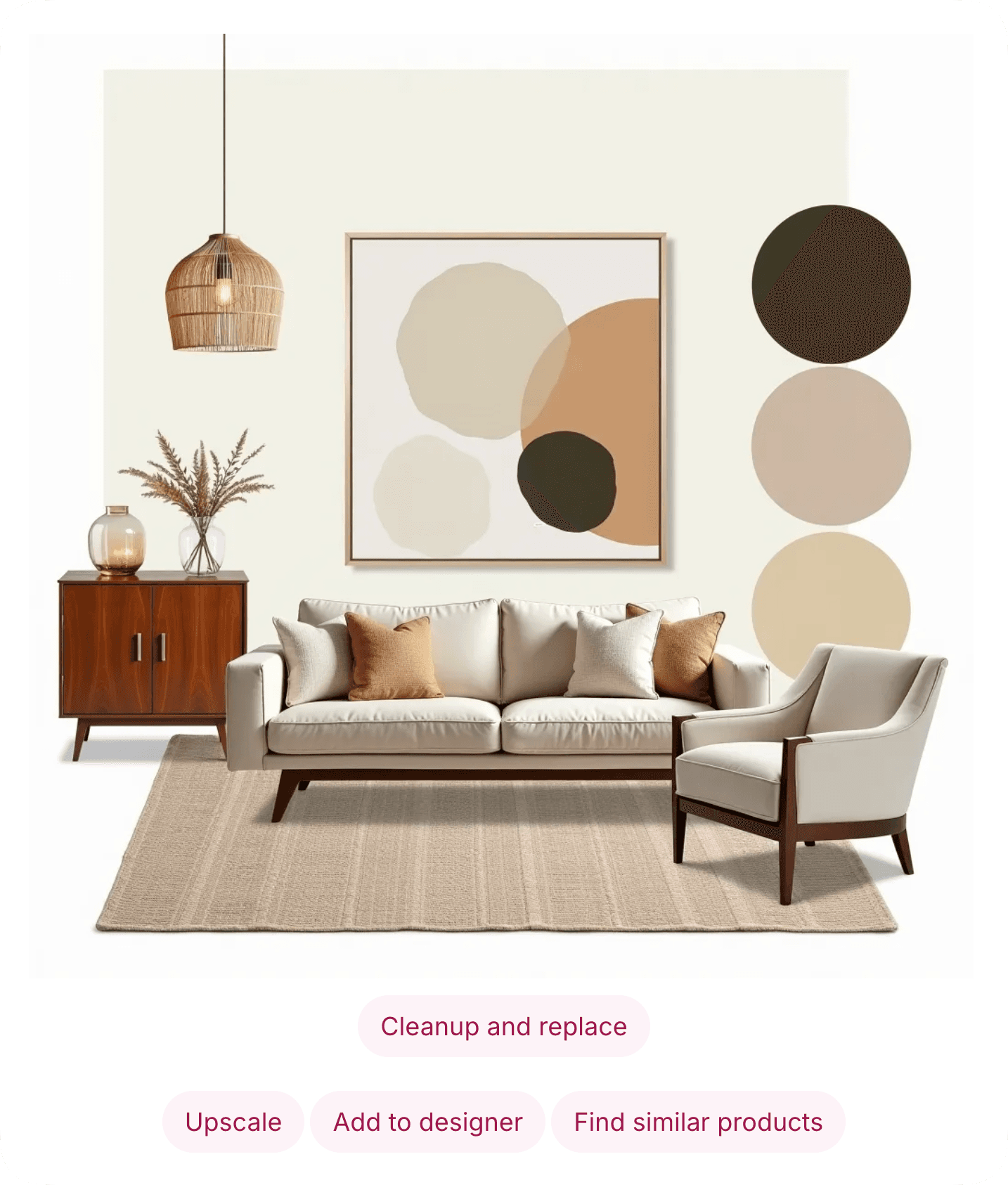
Refine Your Mood Board
Effortlessly clean up, upscale your design, or discover real-life products inspired by your generated mood board.
Start to create now
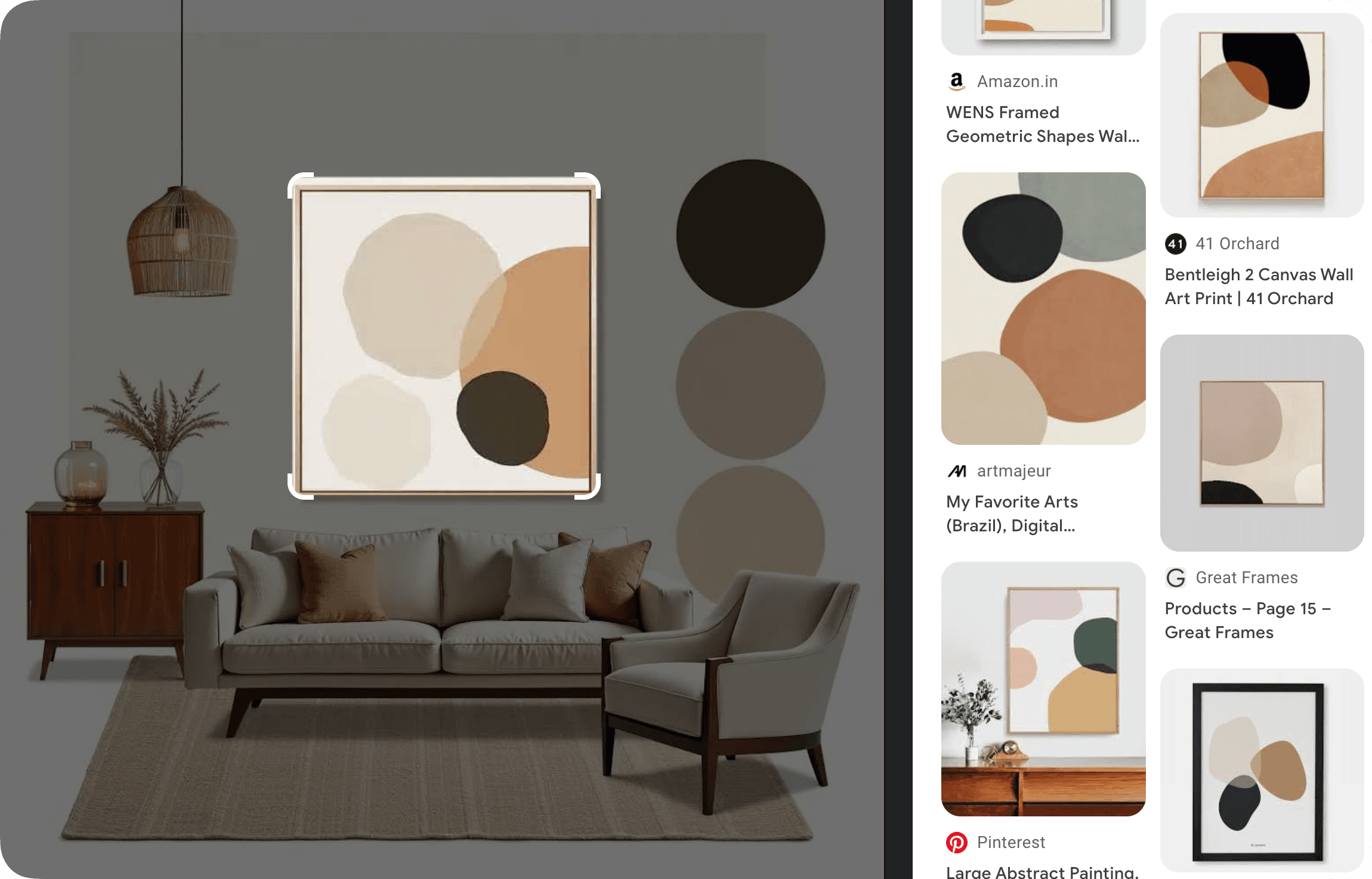
Discover Real-Life Products
Integrate curated product suggestions seamlessly to bring your mood board to life.
Add to Mood Board Editor
Seamlessly import your AI-generated board into the Mood Board Editor to customize further, add real-life products, and create a shopping list.
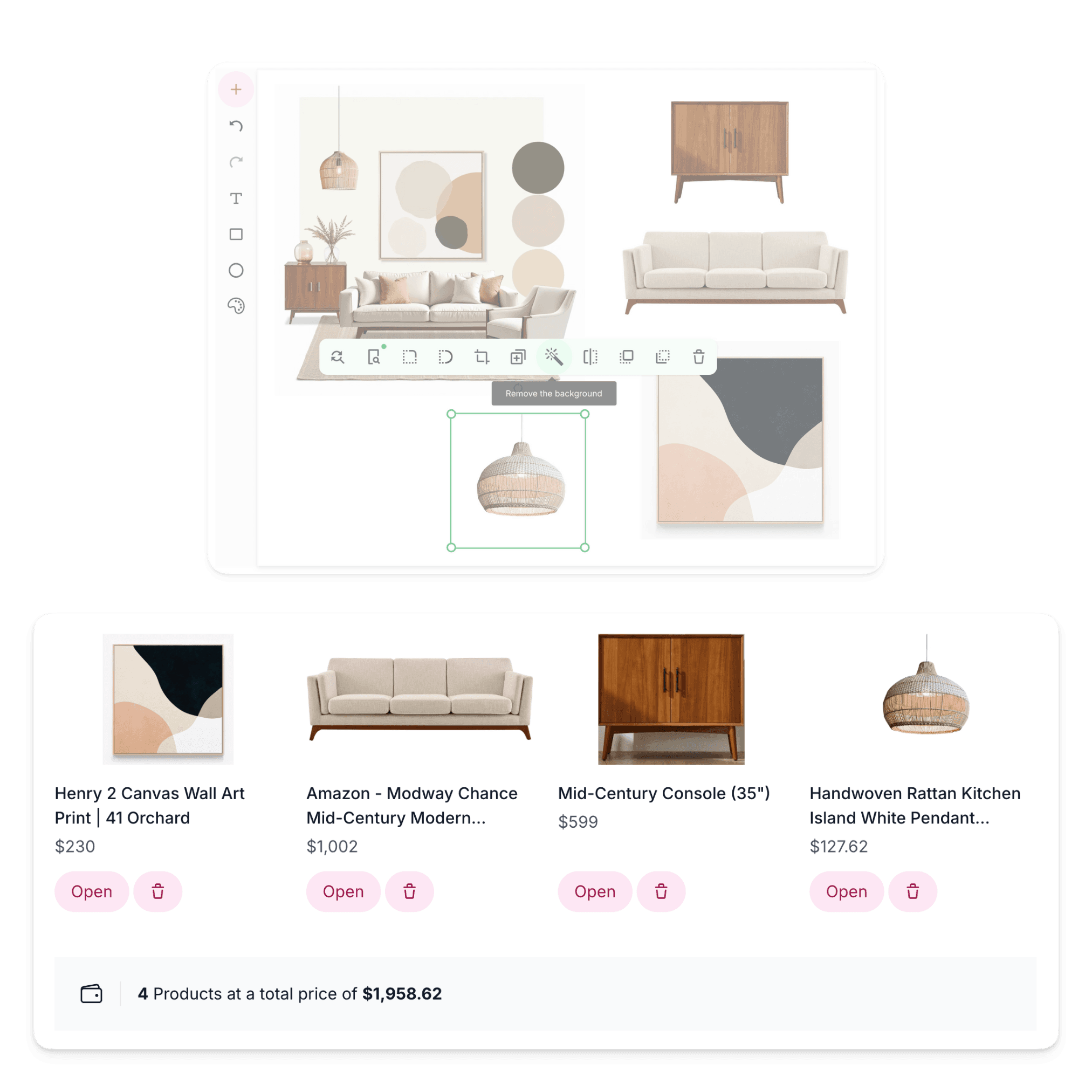
Add Products to Create Shopping List
After adding your design to the Mood Board Editor, easily add products, create a shareable shopping list, and refine items by removing backgrounds, cropping, flipping, or duplicating.
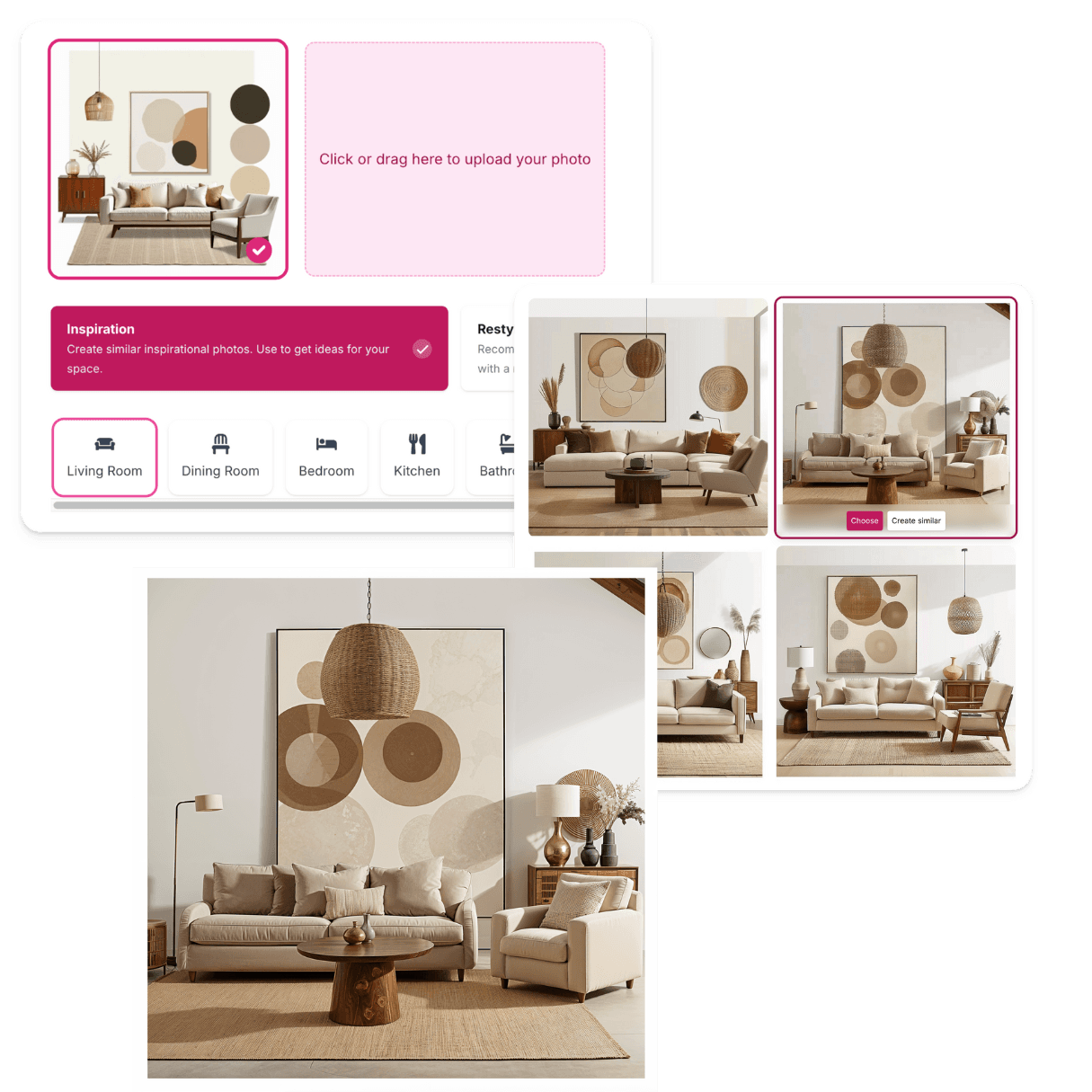
Transform Your Mood Board into 3D
Upload your mood board to the MyRoomDesigner.AI tool and transform it into a 3D design. Simply upload the photo, select the "Inspiration" button, wait for the AI to analyze your photo, and then click "Generate."
Start to create now




